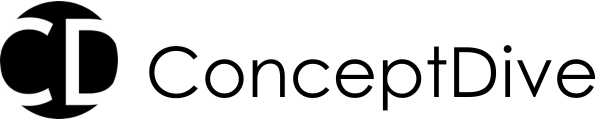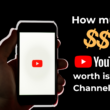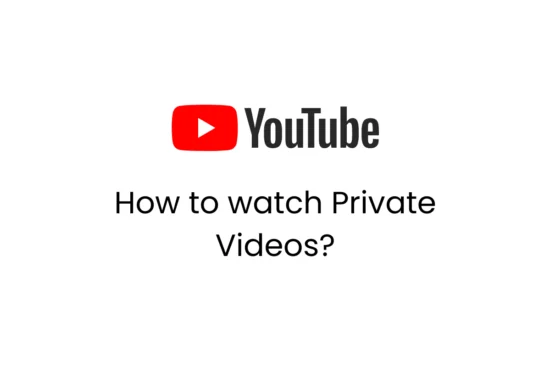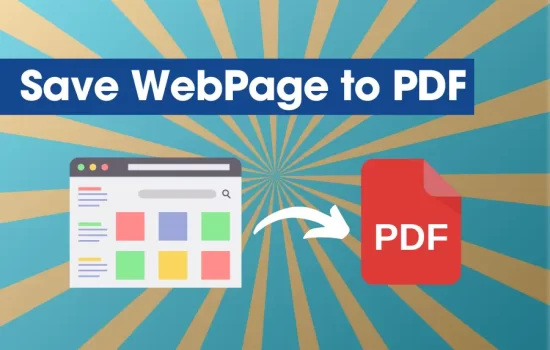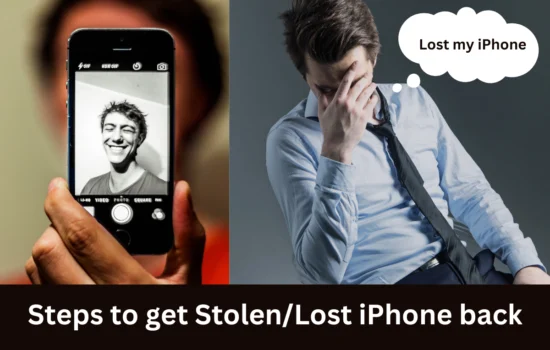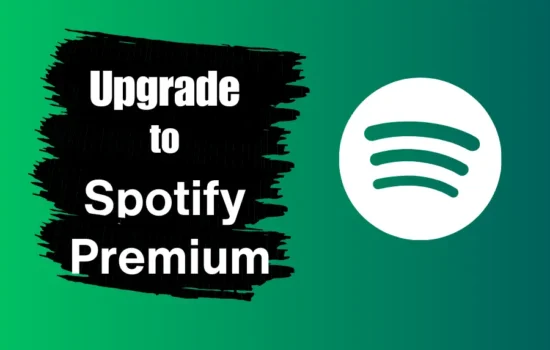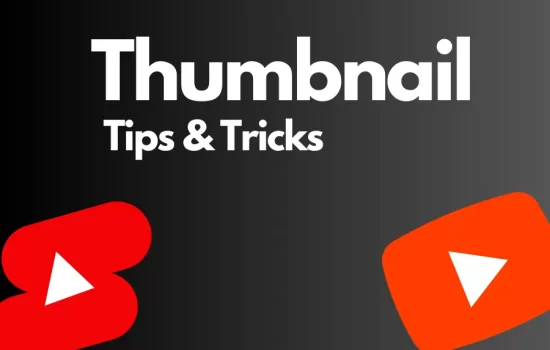Table of Contents
- Takeaways
- What is Private Video on YouTube?
- How to access Private YouTube Video?
- Unlisted vs Private YouTube Videos
- How to Upload a Private Video to YouTube?
- How to Share a Private Video on YouTube?
- How to Give Access to a Private Video on YouTube?
- How to Create a Private Video on YouTube?
- Can You Embed a Private Video on YouTube?
- Conclusion
YouTube is a popular platform and is currently the hub of most video streaming across the globe. Videos that you can see on your homepage recommendation, or through search as all public videos which means, the owner has shared them publically on YouTube so that anyone can watch them. But many times you come across a situation where you have to share a specific video with a limited number of people. There could be ample reason for this, maybe you just need feedback from specific people, or it a premium content that cannot be shared publically or someone shared a private YouTube video link. In this article, we will be looking at all the ways you can watch private YouTube videos and will answer all the related questions.
Takeaways
- Private YouTube Videos: What makes them different from other types of videos on the platform?
- How to Access a Private Video: Ways to get access to Private video on YouTube to watch.
- Unlisted vs. Private Videos: Let’s understand the difference between Private YouTube Video and Unlisted YouTube Video.
- Sharing Private Videos: How can you share a private YouTube video with specific people?
- Embedding Private Videos: Is it possible to Embed Private YouTube Video on Website?
What is Private Video on YouTube?
Private videos are those videos that only the owner (Uploader) can see and invite other users to see them. Without Invitation, it cannot be accessed. It won’t show up in search results, or Home Recommendation, and even on your channel if someone without an invitation tries to access it. You can say it’s a great way to share private content among specified groups like Family and Friends, Corporate companies, Tech teams, etc.
How to access Private YouTube Video?
The primary answer to this would be you cannot access Private YouTube Videos unless you have explicit permission granted by the uploader. Private videos are restricted to selected users on YouTube and here is how you will get access to it.
1. Request Invite To Access Private Video
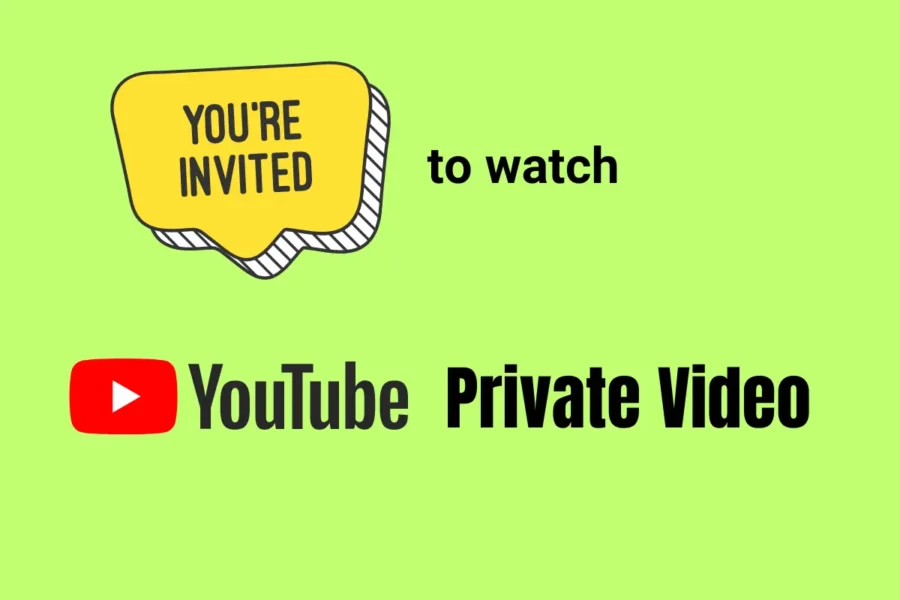
The most simple way to access a private video is to request an invite from the uploader unless you are an owner. The uploader has a specific privilege to send invitations to access the video. They will send the invite to your YouTube Account (Google Account) through YouTube Creators Studio (Dashboard for YouTube Uploader).
Once you receive the invite via email, follow the link provided in the email, log into your account, and watch the private video.
The most genuine and simplest way to access a private video is to ask for permission from the video owner. If you are the one who is supposed to have access to the private video as per the mutual discussion between you and the video owner.
2. Access Private Video through Collaboration
If the Private YouTube Video that you want to access is a Collaboration between the original uploader and you, then they will send you a collaboration request on YouTube, you just have to accept the request either through Notification or email.
Once done, you will be able to see the Private video and make changes if needed permission is given in collaboration. Anyways in this case you can always ask additional permission for changes based on your mutual understanding and contract.
3. Through Private Video Direct URL
You can access private video through a direct URL, but you can only access it through the authorized account. As soon as you paste the private YouTube video URL in the browser, it will ask you to sign in with a Google Account if you are not already signed in.
There could be the following scenarios that could happen
- You are already signed in with an invited account, so you will be able to see the video directly.
- You are not signed in to any account, so it will ask you to log in first, once done you can watch the video.
- You are signed in to a different account, in this case, it will simply show the error “Video unavailable, video is private”. In this case, log out from the account and log in to the authorized account to access the video.
4. Previously Viewed Section, Video Cache
Note: This method works only when you have viewed the video before.
So the trick is very simple If you have viewed the video before and later it becomes private, there is a higher chance the video will still be stored as a video cache in the browser or YouTube application cache.
You have to find the cache files first and using 3rd party applications like VLC and ffmpeg you can try to convert them into viewable video formats like MP4.
Although it sounds very simple, we tried and tested this and it’s not that simple.
There was also a way that claimed that just by removing the “Watch?” from the private video URL it becomes accessible. It used to work at one point in past but this bug is already fixed and does not work anymore. Hence we removed it.
Unlisted vs Private YouTube Videos
YouTube offers two main options for controlling who can see your videos:
- Unlisted Videos: These videos don’t appear in YouTube search results, channel pages, or recommendations, but anyone with the link can watch them. An unlisted video can be shared freely by providing the URL, so if someone shares the link with others, they too can watch it.
- Private Videos: Unlike Unlisted videos, private videos work differently. Even though you share the private video URL, it can only be accessed by accounts that are invited to view by the uploader a.k.a owner. So always have to log in to a specific account to watch private videos
How to Upload a Private Video to YouTube?
Uploading a private video on YouTube is simple:
- Go to YouTube Studio: Log in to your YouTube account and go to YouTube Studio.
- Upload Your Video: Click on the “Create” button and select “Upload Videos.”
- Set Privacy: During the upload process, under the “Visibility” section, select “Private.”
- Manage Viewers: After your video is uploaded, you can manage who has access by clicking on “Share Privately” and entering the email addresses of the users you want to grant permission, your video will be uploaded as private.
How to Share a Private Video on YouTube?
Once you’ve uploaded a private video, sharing it with others is easy:
- Invite Viewers: To share private videos you will have to invite users using their email addresses.
- Invite Accepted, Access granted: Once the invited users accept the invitation, they can watch the private video.
- You can also share the link directly, so they can log in and watch the video.
How to Give Access to a Private Video on YouTube?
To give someone access to a private video, follow these steps:
- Open YouTube Studio: Navigate to the video you want to share.
- Edit Privacy Settings: Click on the “Visibility” tab and ensure the video is marked as “Private.”
- Share Privately: Enter the email addresses of the people you want to grant access to. You can also remove access later if needed.
How to Create a Private Video on YouTube?
Private videos are the normal videos that have the visibility of being Private. This means it cannot be accessed without permission or invitation from others but can be viewed at any time by the uploader in the channel section.
To create a private video on YouTube:
- Go to Upload: Log into your YouTube account, go to YouTube Studio, and click the “Create” button.
- Upload Your Video: Select a video from your files and upload it.
- Set Visibility: When choosing the video’s privacy, select “Private.”
- Manage Access: You can add specific people to view your video after it has been uploaded.
Can You Embed a Private Video on YouTube?
No, you cannot embed a private YouTube video or website or share it anywhere. Private videos can only be viewed on YouTube by individuals who have been given explicit permission.
If you try Embedding a private video on a website or sharing it outside of YouTube it will simply show you the famous “Private Video” error. Basically, If you need to embed a video on a website, consider changing the privacy setting to “Unlisted,” which will allow embedding but will still keep the video hidden from public searches.
Conclusion
Private video on YouTube is a great way to maintain privacy. You can upload some private videos that could be related to Friends and family that you can preserve for years without the headache of uploading on drive or phone and get lost.
It is safe in terms of storage the risk of files getting lost is very minimal, secondly, it is private so only authorized people can access it.
Hope you liked this article. Also, check Tech Space and Tech DIYs for more Tech How-to-do articles