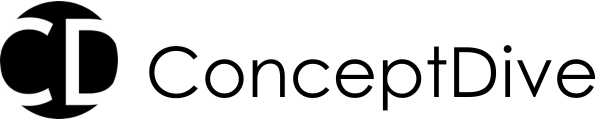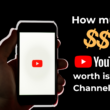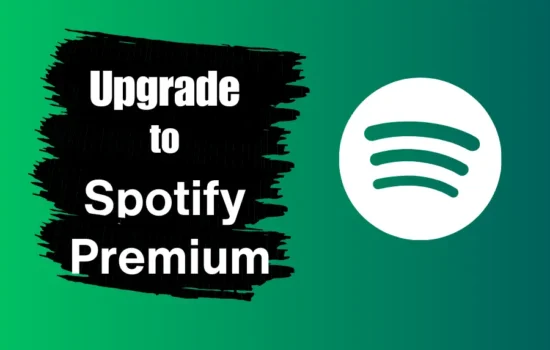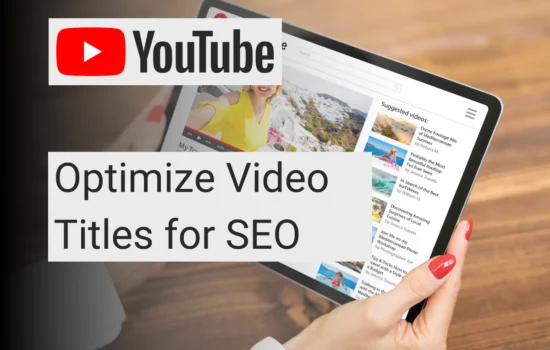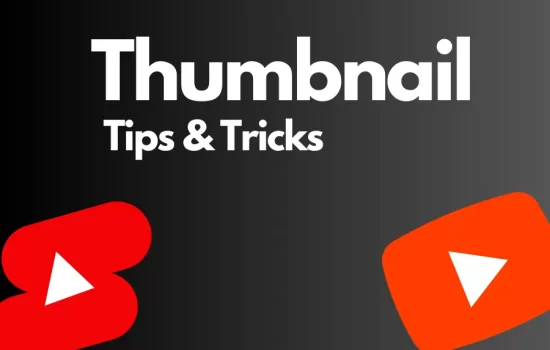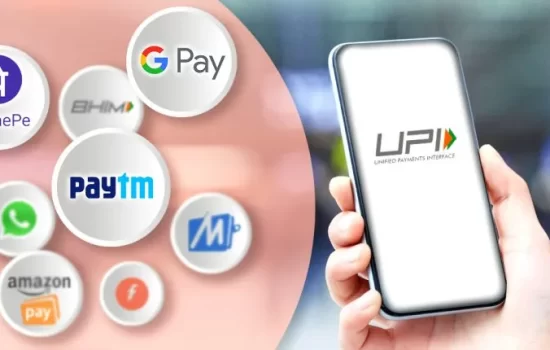Table of Contents
Ever stared at your Canva video feeling like something’s missing? That perfect video you just created might look amazing, but without the right music, it’s like a cake without frosting. Let me walk you through everything you need to know about adding that perfect musical touch to your Canva videos.
Why Music Makes Your Canva Videos Pop?
I can’t tell you how many times I’ve seen a good video transform into an incredible one just by adding the right soundtrack. Music does more than fill the silence.
- Sets the emotional tone
- Keeps viewers engaged
- Makes your message more memorable
- Adds professional polish
- Creates brand consistency
Add Music to Canva Video
Method 1: Using Canva’s Built-in Music Library

- From the editor side panel, click the ‘Apps’ tab.
- Search for Audio in the search bar, you will see the built-in “Audio” app
- Click on the Audio app and search for music from its library
- Click on the music you want to add to your video.
- Adjust and trim the music that you added to your video.
- The music has been added to the video, click ‘Share’ to save.
Method 2: Uploading Your Own Music
Sometimes Canva’s library just doesn’t have what you’re looking for. Here’s how to use your own tracks:

- From the editor side panel, click on the “Uploads” tab.
- Navigate to the “Audio” section.
- Click on the “Upload files” button and choose the desired audio from your system.
- Once the upload is complete, you will find the list of all the uploaded audio files
- Adjust and trim the music that you added to your video.
- The music has been added to the video, click ‘Share’ to save.
Method 3: Create AI Music on Canva
You don’t have music and neither want copyrighted music to be included that could hurt monetization and bring various mental burdens. Why not just create your music?
Canva has this amazing feature with its app called AI Music where you can create your own music using AI and use it within the video.

- From the editor side panel, click on the “Apps” tab.
- Search for “Audio” in the search bar.
- You will see an app called “AI Music” as shown in the above screenshot. Simply click on it.

4. You will see a section on styles and moods. This is beginner-friendly as you have to get into technical settings and just choose the basic genre that you want.

5. Add more refinement in music with various option sets to achieve the most expected results.
6. Add music duration in the form of seconds.
7. Click “Compose” and let the AI music app do its magic.
8. It gets automatically added to the video, you can adjust and trim it as per your needs.
Hope you like this article. Check out Tech DIYs for more such How-to-do-articles
Checkout Best Canva Alternative apps