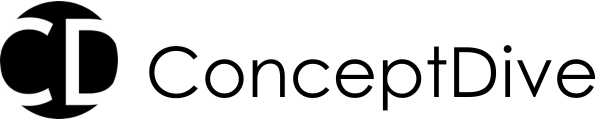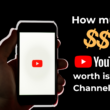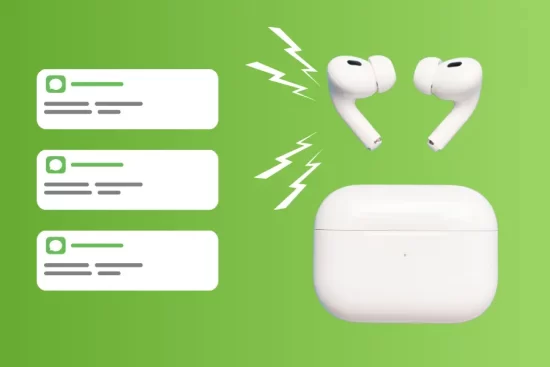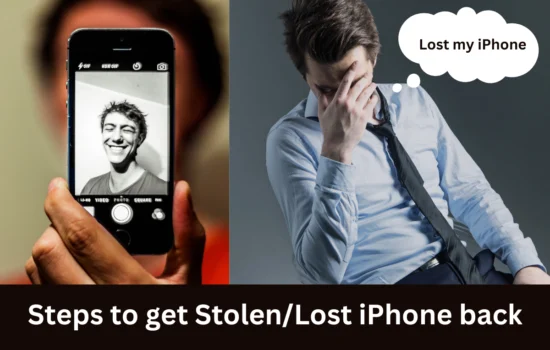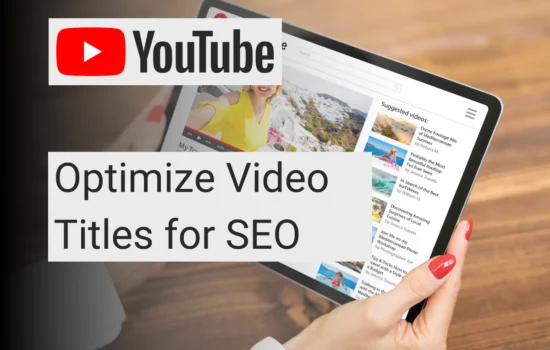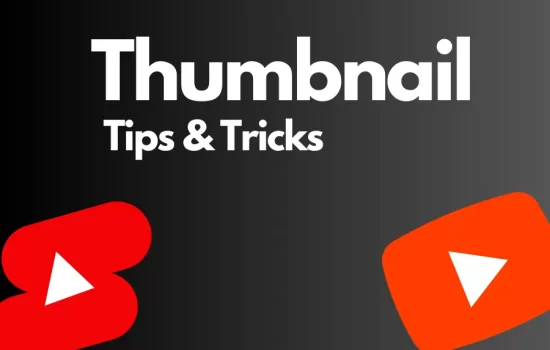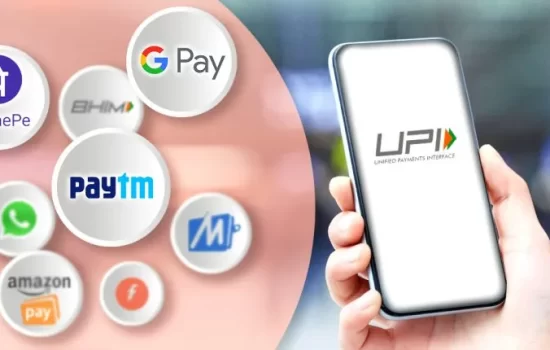Table of Contents
AirPods are fantastic companions for your iPhone, but sometimes their chatty nature can be a tad overwhelming. Especially if you are enjoying your favourite music or watching a favourite web series or a YouTube video, and someone keeps texting you over WhatsApp or iMessage. Fear not! We’ll show you how to silence those notification announcements without breaking a sweat so that you can continue enjoying your music or stream the video.
Without wasting your time let’s get to the business. There are a couple of methods either on iPhone and Apple Watch to stop these announcements on Airpods.
Method 1 – Via Settings App in iPhone
- On your iPhone, Navigate to Settings and open the app.
- Inside the Settings, Scroll down to “Notification” and tap on it.
- Then Select “Announce Notifications.”
- Turn the Toggle off for “Announce Notifications”.
- That’s it Now, your iPhone will no longer send any broadcast to your AirPods whenever the notification comes.
Method 2 – Via Control Center in iPhone
- In Order to make the changes through the Control Center, First, add the option ‘Announce Notifications’ shortcut in the Control Center:
- To Add ‘Announce Notification’ in Control Center
- On your iPhone, navigate to Settings app and Open.
- Now you are inside the settings scroll and navigate to “Control Center.”
- Inside the Control Center, Scroll down to “More Controls” and tap the green “+” button next to “Announce Messages with Siri.”
- To access the Control Center on iPhone:
- On old iPhones without a Home Button: Swipe down from the top-right corner of your screen.
- On new iPhones with a Home Button: Swipe up from the bottom edge of any screen.
- Tap on the “Announce Messages with Siri” shortcut (it looks like a square icon with a waveform). Hurrah! You’ve muted those pesky notifications on AirPods.
Method 3 – On Apple Watch
The Apple Watch method to mute the notifications on AirPods is like a cherry on the cake. Here are few steps that you need to follow.
- Open the Apple Watch and swipe up to access the Control Center on it.
- Navigate to the “Announce Messages with Siri” shortcut and tap on it.
- Turn off the toggle and you are done.
FAQs
Definitely! Even with mute notifications, you can still write messages hands-free without any problem.
By default, Siri repeats your request for confirmation. But if you’re feeling too much waste of time, you can enable the option “Reply without Confirmation” toggle and siri won’t bother you on repeating the request.
While driving on the highway, you can activate the “CarPlay” option. Siri will notify you of incoming messages, helping you avoid distractions from using your phone while driving.
Check out more topics related to Apple and its products. Also, have a look at Tech Space for more tech talks.
Also read, Block Spotify Audio Ads with SpotiAds