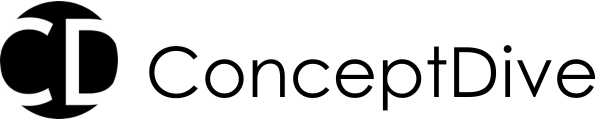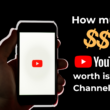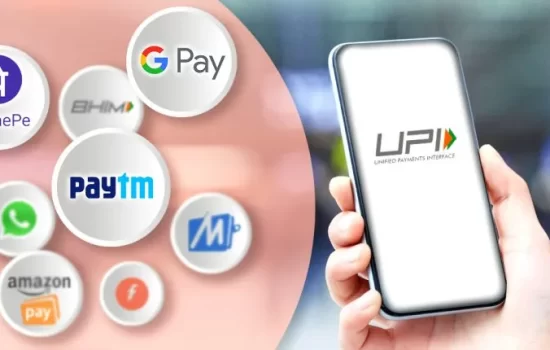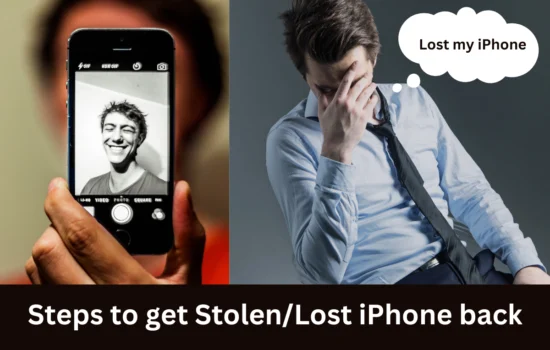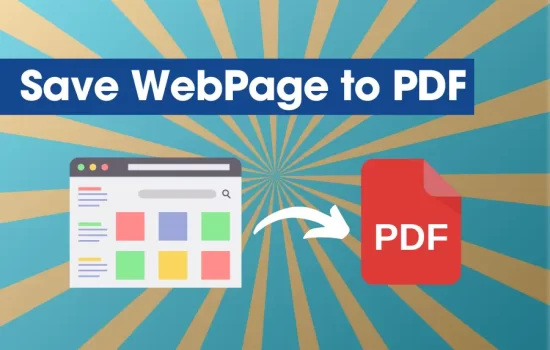The laptop serial number is very helpful as it uniquely identifies your system. It is an identity card for your laptop that defines its warranty status while requesting service, software updates, and much more. In this article, we will be helping you to identify your Lenovo serial number easily.
Different ways to identify Lenovo Serial Number
1. Check the bottom of Laptop

Every Laptop not just the Lenovo has a serial number printed or engraved on the bottom. You just have to turn off your laptop, flip it down and find a sticker label or even printed text. Usually, these labels and text have serial numbers mentioned.
Sometimes you can find these stickers over the battery compartment or near hinges. A thorough check will get your serial number.
2. Look for the Serial number inside the Battery Section
Many times you won’t find the serial number mentioned at the bottom of the laptop. In that case, open the battery section, remove the battery and look for the serial number.
There is a very high chance that you will find the serial number inside the battery section. Also, some Lenovo models have serial numbers on the sides and back of the laptop. Just look for some rectangle sticker
3. Run Command on Windows to find the Serial Number

If you are still not able to find the Serial number on your laptop, this step might help you. Turn on the laptop and open Command Prompt. You can simply search “Command Prompt” and it will appear.
Now “wmic bios get serialnumber” in the command prompt and it will display the serial number of your Lenovo laptop.
If the command throws an error, make sure your account is an administrator account. If yes, then try to run Command Prompt in administrator mode by right-clicking on Command Prompt instead of opening it directly. Once opened run the same command.
4. Check BIOS for Serial Number
Last but not least you can check BIOS for serial number. Restart the laptop and press the appropriate key (usually F1, F2, or Delete) to enter BIOS/UEFI settings. Once you are inside BIOS settings navigate to the system information section where you can find your laptop serial number listed.
When do You Need Serial Number?
Serial Number is very helpful in various cases when you will have to identify your laptop to a third party. Here are the common scenarios where you will need serial number handly
1. To Check Warranty Status
The warranty of your system is attached with the laptop’s serial number and your details. So if a company wants to verify your warranty status, they can simply enter the serial number and check the warranty status of the device.
Sometimes company also provide an option for mobile numbers in case of unavailability of serial numbers.
2. Software Updates and Technical Support
If you have to install software updates, especially from the Laptop’s official website. Instead of directly detecting the laptop compatibility, they might ask you for a Serial number to identify the laptop and its hardware.
Many times even technical support might question your laptop’s serial number before providing any technical service or support.
3. To Extend Warranty
You have to identify the serial number of your laptop with the device so that its warranty status may be verified, therefore, extending the coverage of the warranty for your laptop. The serial number you provide will tell the extension service whether the laptop is qualified for an additional coverage period. Also, the new warranty will be attached to the serial number with the new expiry date and all relevant details.
4. Threft and Recovery
In case of laptop gets stolen, the serial number will prove invaluable in tracing and recovering it. On reporting theft, you provide this number to the police and sometimes even the manufacturers. This number allows law enforcement services and recovery services to trace the laptop if it turns up at a pawn shop or repair centre among other places. The serial number can also help identify ownership in case the laptop is found or sold, thereby increasing the possibility of recovering it.
Hope you liked this short and straight-to-the-point article. Check out Tech Space for more such informative content.
Also, follow us on Instagram at @conceptdive and make your social feed shine.