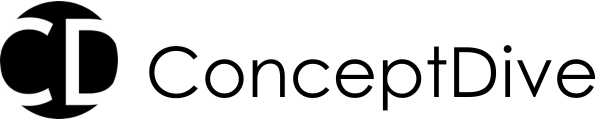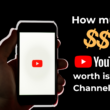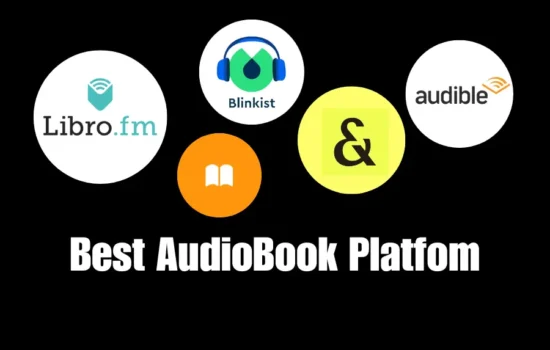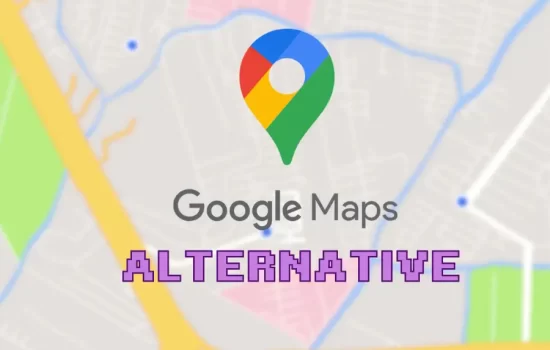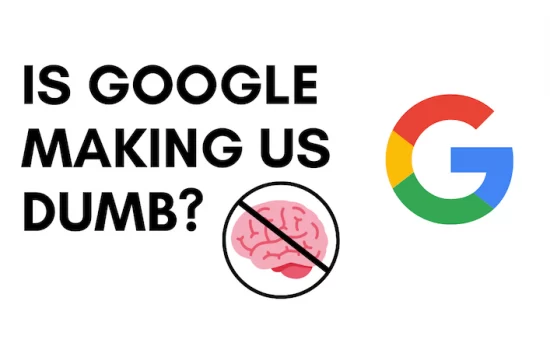Table of Contents
Have you ever tried to upload a PNG image to your website or share it online, only to be stopped by its massive file size? PNG files are fantastic for preserving quality, but their large size can slow down websites and take up precious storage space. Luckily, there are simple ways to reduce the size of your PNG files without sacrificing that crisp, high-quality look you need.
In this guide, I’ll walk you through the best tools and techniques to shrink your PNG file size without losing image quality. These methods are easy to follow and will help you keep your website fast, your files manageable, and your graphics looking great.
Why Are PNG Files So Large?
Before we dive into reducing PNG file size, let’s understand why PNG files are larger than formats like JPEG. PNG uses lossless compression, meaning it retains all image data without losing detail, which is great for high-quality graphics and images with transparent backgrounds. However, this also results in larger file sizes, which can be problematic when loading images online.
But don’t worry! You don’t have to sacrifice quality to get a smaller file size—there are ways to have both.
Best Ways to Reduce PNG File Size Without Quality Suffering
1. Use PNG Compression Tools
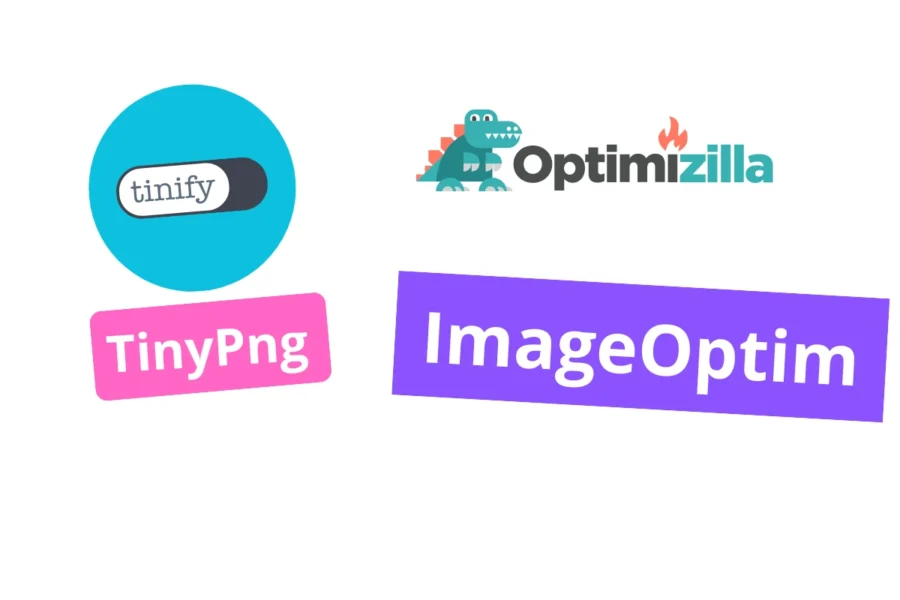
One of the quickest ways to reduce PNG file size is by using compression tools specifically designed for PNGs. These tools shrink file sizes without losing quality by optimizing how data is stored within the file. Here are a few popular tools:
- TinyPNG: This free online tool compresses PNG files by reducing redundant data while keeping the image quality intact. It’s super easy to use—just drag and drop your PNGs, and watch them shrink in size!
- Compress PNG: Another online compressor that minimizes PNG file size without compromising on quality. It’s fast and simple, making it perfect for quick fixes.
- ImageOptim (Mac): A desktop app that removes unnecessary metadata and compresses images while maintaining their quality.
These tools are ideal for anyone needing a quick and reliable fix. You can usually achieve up to a 70% reduction in file size without any noticeable changes to image quality.
Pro Tip: For the best results, try compressing your PNGs before uploading them to your website. This not only saves storage but speeds up your site’s loading time, which can improve your SEO.
2. Reduce Image Dimensions
Another way to reduce PNG file size is by resizing the image. If your image is larger than necessary, reducing the dimensions can drastically shrink the file size while keeping the quality high.
- Use image editing software like Photoshop, GIMP, or even free tools like Canva to resize your PNG images.
- Rule of thumb: Resize images to the exact dimensions you need. For example, if your website only displays images at 800px wide, don’t upload a 4000px image. This keeps your image sharp at the right size while cutting down on unnecessary file size.
Pro Tip: If you’re using a PNG for a small icon or logo, consider reducing it to the exact dimensions required for your site. This can cut down on file size dramatically.
3. Save PNG in Lower Bit Depth
Most PNG files are saved with 24-bit depth, which allows for millions of colours. However, you may not always need such a high level of detail, especially for simpler graphics like logos or icons. Reducing the bit depth can significantly reduce the file size without a noticeable loss in quality.
- 8-bit PNGs support up to 256 colours, which is often enough for logos and simpler designs.
- Tools like Photoshop or GIMP allow you to change the bit depth when saving PNG files.
Pro Tip: For simple designs, switching from a 24-bit PNG to an 8-bit PNG can reduce file size by 60-70%, while still maintaining acceptable visual quality.
4. Remove Unnecessary Metadata
Your PNG files often include metadata like creation date, copyright information, and device settings. While useful, this data can unnecessarily increase the file size, especially if you’re working with web graphics.
- Use tools like ImageOptim or RIOT (Windows) to strip metadata and reduce file size. Removing metadata has zero impact on the visual quality of your image, making it one of the easiest ways to reduce file size without sacrificing detail.
Pro Tip: For web use, metadata is often unnecessary. Removing it won’t affect how your images look on your website but can significantly reduce the file size.
5. Convert PNG to WebP for Web Use

If your goal is to reduce PNG file sizes for website use, consider switching to WebP, a more modern image format developed by Google. WebP offers both lossless and lossy compression, which allows you to keep the quality while reducing file size even further than with PNG.
- Convert PNG to WebP using online tools like Squoosh or ImageMagick.
- Many websites today, including Google’s products, have embraced WebP because of its superior compression capabilities.
While PNG is still widely used for transparency and lossless compression, WebP can provide significantly smaller file sizes without noticeable quality loss, making your website faster and more SEO-friendly.
Pro Tip: WebP files can be up to 50% smaller than PNGs without any visible difference in quality. However, double-check that your platform supports WebP before converting.
Should You Always Compress PNG Files?
While compressing PNG files is often a good idea, especially for web use, it’s not always necessary for every scenario. For example, if you’re working on a high-resolution design project or printing graphics where every pixel matters, you may want to keep your PNGs in their highest-quality form. In these cases, compression may result in minor quality loss that could affect your final output.
On the other hand, for web design, blog images, or social media posts, compressing PNGs can drastically improve page loading times and user experience without any noticeable loss in quality.
Conclusion: Keep Your PNG Files Small Without Losing Quality
You don’t need to sacrifice quality to get smaller PNG files. By using compression tools, resizing images to the appropriate dimensions, reducing bit depth, removing metadata, or converting to WebP, you can maintain the crisp, clean look of your PNGs while reducing their file size significantly.
These methods not only save storage space but also improve website speed and enhance your site’s SEO—giving you the best of both worlds. So, whether you’re a web designer, blogger, or business owner, use these tips to get the most out of your images without losing the quality your audience deserves.
FAQs
No, if you use lossless compression tools like TinyPNG or ImageOptim, your PNG files will retain their quality while becoming smaller in size.
You can reduce PNG file size by 30-70%, depending on the method and tool you use. Compression tools, resizing, and reducing bit depth are effective ways to shrink file size without losing quality.
Yes, WebP is often better for websites because it provides smaller file sizes while maintaining high quality. It supports both lossless and lossy compression and is increasingly supported across web platforms.
Yes, converting PNG to JPEG will reduce the file size, but JPEG uses lossy compression, which may result in some loss of quality. For web use, WebP is a better alternative if you want to keep quality high with smaller file sizes.
Hope you liked this article. Also, check out Tech Insights for more such articles.
Also checkout